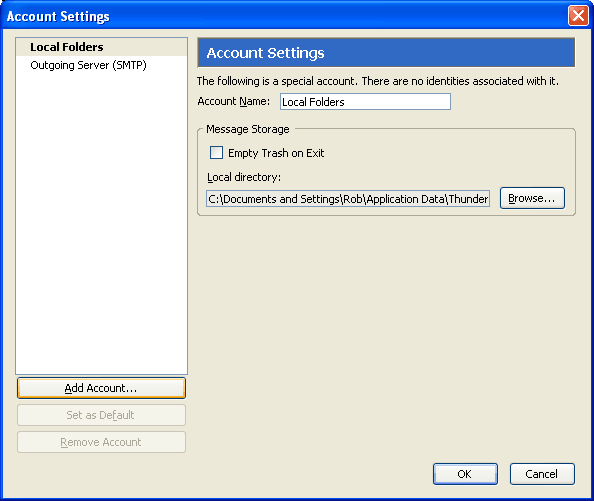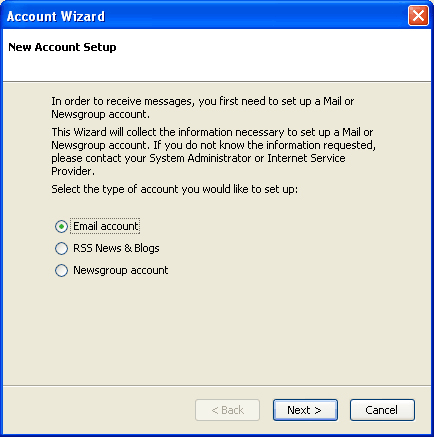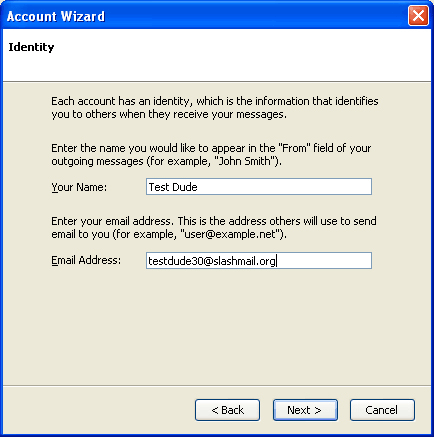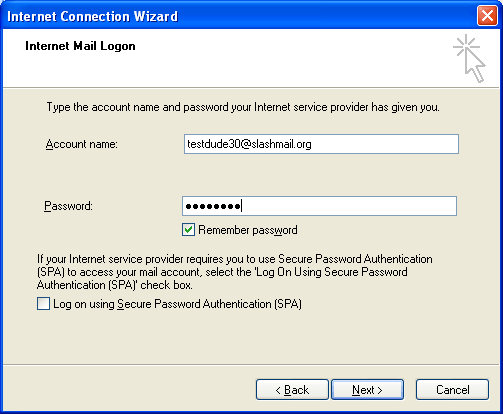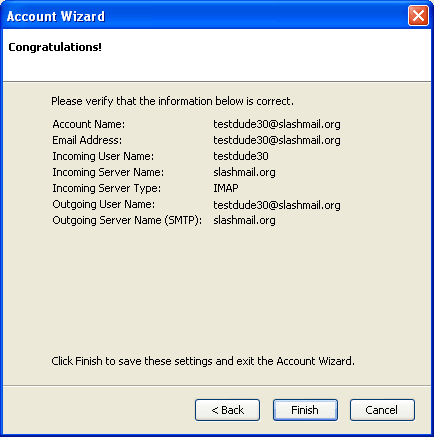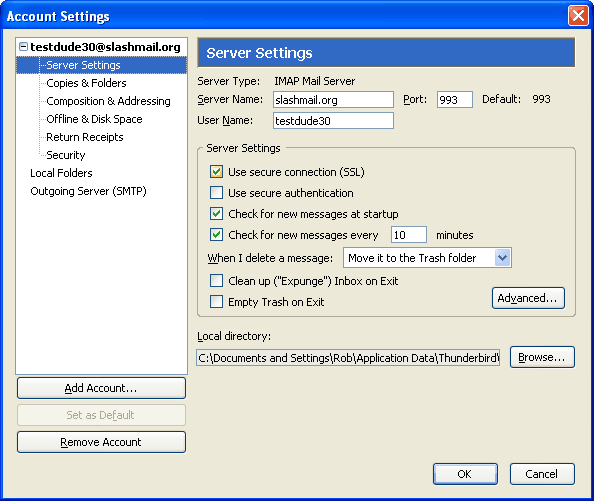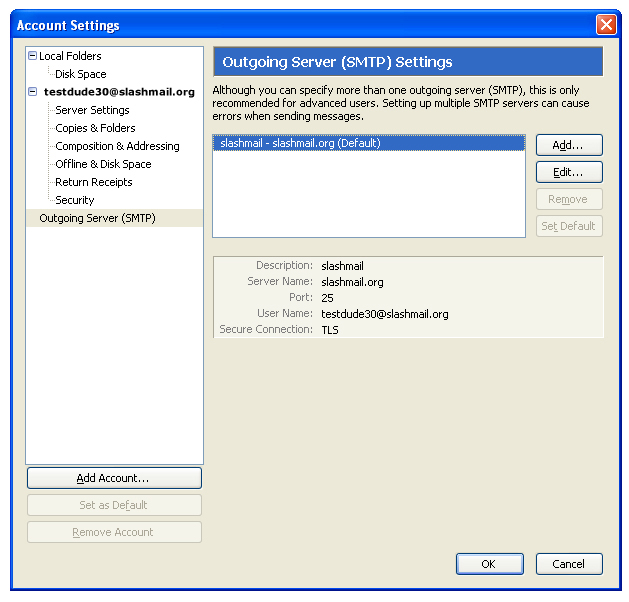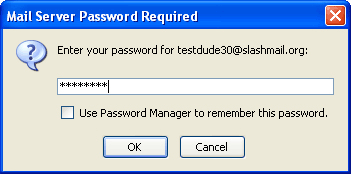The following tutorial describes how to configure Mozilla Thunderbird to work with Slashmail.
Please note that port 25 is blocked by some Internet Service Providers (ISP). If you set up the account and have trouble, you may need to contact your ISP to confirm if this port is blocked. ISP's block port 25 so that their customers cannot spam others from their computer. If the port is indeed blocked, you can use an alternate SMTP ort with Thunderbird. Simply change the port number from 25 to 225. Another important consideration: You will need to disable any email scanning virus software that is on your computer. software such as McAffee, Norton, Symantec, AVG, and many others do not have the capabilities to work with Slashmail's 128-Bit Secure Socket Layer Connection (SSL). If you do not disable the email virus scanning software, Express will give you an error when trying to send email, and the email will not reach it's destination. |